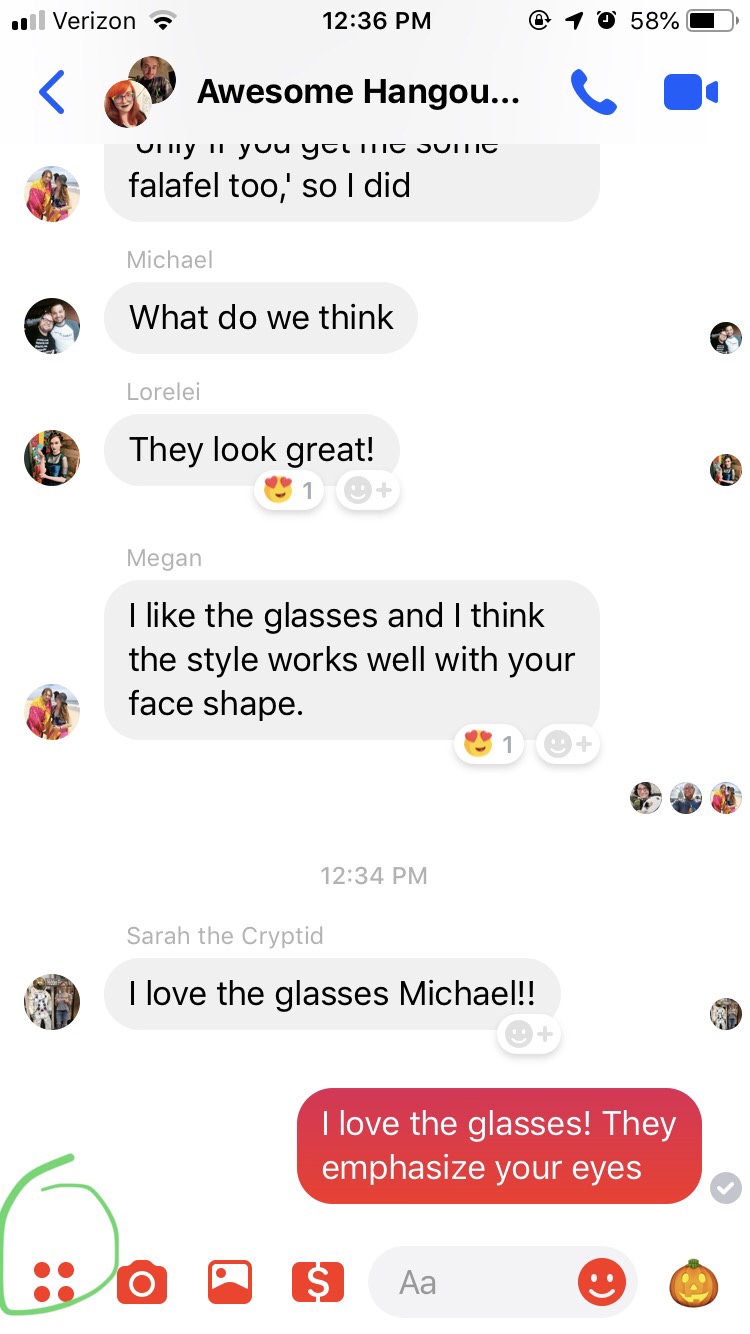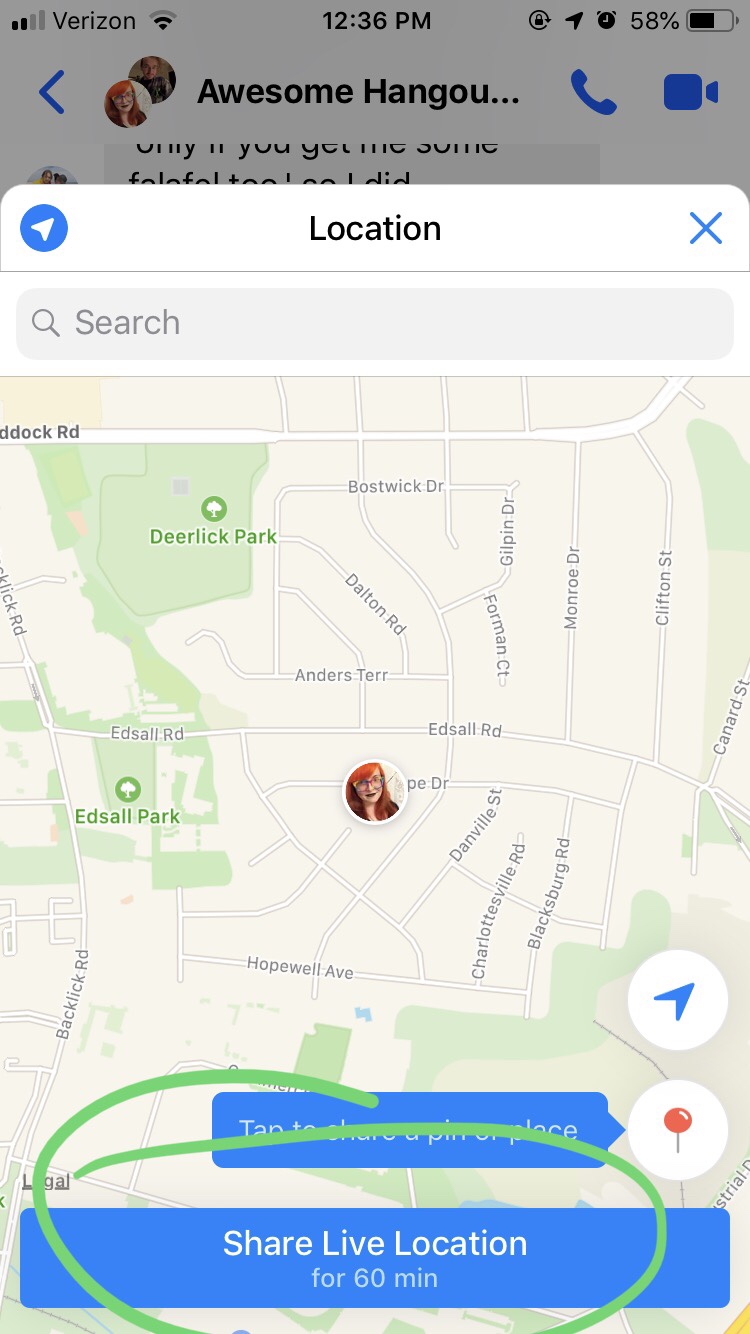Tech and Safety Tip: Sending your Location to Friends via iPhone or Messenger
I read a comment somewhere online the other day that mentioned an iPhone feature where you can text your exact location to a friend. I didn’t know this existed, but I am so happy it does! This not only will make meetups at big festivals easier, it’s a great safety tip!
I’ve had to walk around alone at night before, particularly when I lived in Chicago in the pre-Lyft era, and this feature would have been really handy then! My friends and I already text our taxi or Lyft drivers’ info to each other if they’re acting creepy or driving in a scary way; I love that now I know how to quickly send my location to friends in case of an emergency!
I sat down and figured out how to do it via text on iPhone and via Facebook messenger. It was really easy! Here are some step by step screenshots:
Facebook Messenger:
I have a mass group convo with a lot of theater friends, so I tested this out in our chat the other day. It’s just three quick button clicks- first the four dots in the lower left corner of the screen, then the blue and white location button, and finally the “share live location” button. I particularly like that this gives you a live location, so even if you move around, your friends can see where you’re going.
Though iPhone GPS can be a little off at times, a general whereabouts is certainly a lot better than no info at all!
iPhone Texts
This one’s even simpler! Just click on the google maps button in the bottom right hand of the texting screen and then press “send!”
There’s also an alternate method where you click on a contact’s name and choose to either “send my current location” or “send my location.”
With “send my location” you can actually choose a duration. So if you always want this person to know where your phone is, that’s an option. Or you can just send it for an hour or a day. Choices!
BONUS IPHONE SAFETY TRICK:
If you ever need to call emergency services immediately, push your side button 5 times rapidly and this screen will pop up. Supposedly it works with the home button too, but I couldn’t get it to work.
As Apple says: “hen you make a call with SOS, your iPhone automatically calls the local emergency number. In some countries and regions, you might need to choose the service that you need. For example, in China mainland you can choose police, fire, or ambulance.
You can also add emergency contacts. After an emergency call ends, your iPhone alerts your emergency contacts with a text message, unless you choose to cancel. Your iPhone sends them your current location, and, for a period of time after you enter SOS mode, it sends updates to your emergency contacts when your location changes.”
You can set up your emergency contacts and your medical ID info in the Health app on the iPhone. I don’t use this app for anything else, but it’s useful for this situation.
and there you go! I hope this info helps!